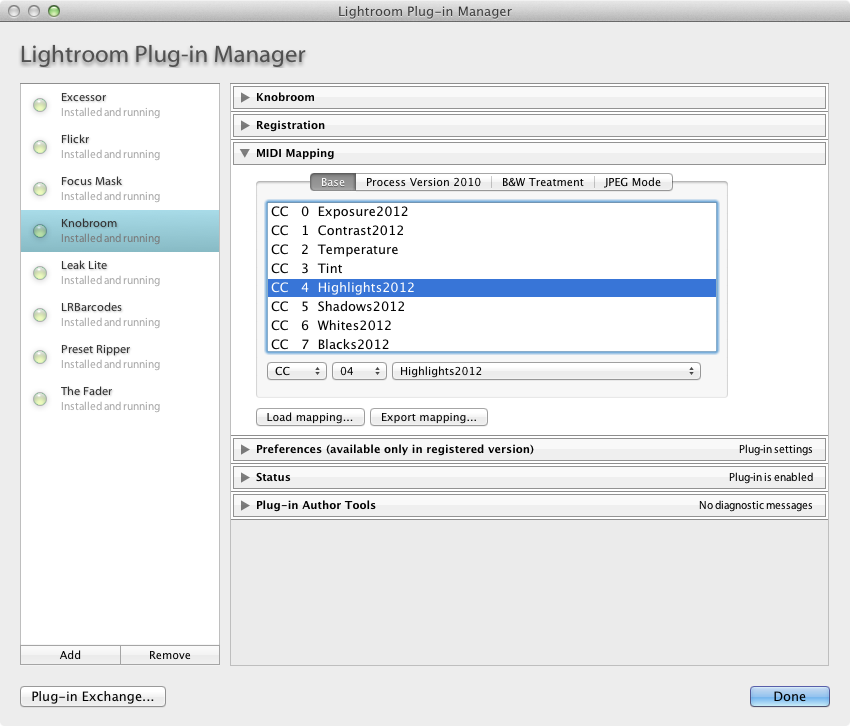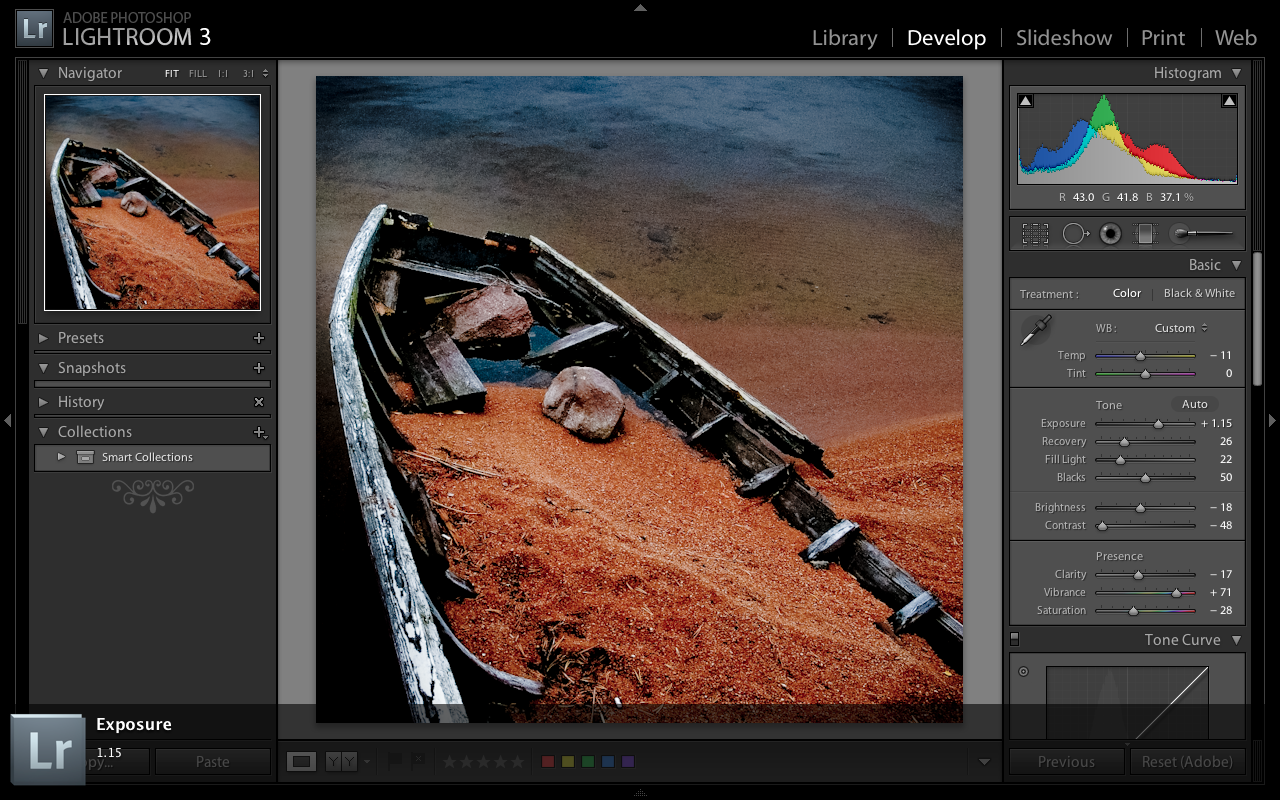And you thought this day would never happen! I’m of course talking about Lightroom’s GPU support. It allows us to have much more responsive processing, the sliders respond quite instantly to new values.
But wait, there’s more. LR6 also has some new API calls for plugins to use – unfortunately it is yet undocumented. I have however spent this week’s nights mostly reverse engineering the API, and I’m proud to present Knobroom v0.3 which has partial support for new LrDevelopController API, which seems to be a new way of setting develop sliders.
Here’s a little demo of the speed, recorded on a two year old MacBook Pro Retina 13″ using the Intel GPU. Those of you who have Mac Pros might get even faster response?
And how does the new API help? On the video, note how the slider section changes depending on which control I am moving. Also, see at 30 seconds where I am changing exposure and vignette with two hands, which results as a “Multiple Settings” history entry.
I addition to faster response, the API also seems to provide method for accessing different tools, and when the Adobe chooses to document this, I will add more functionality for the plugin.
Download 0.3.1042
Slight note: the new API only works in Develop module, meaning that the knobs do nothing if you are in Library mode.